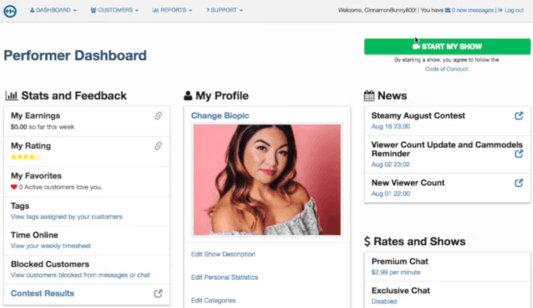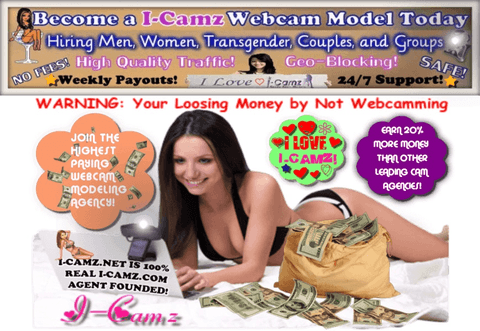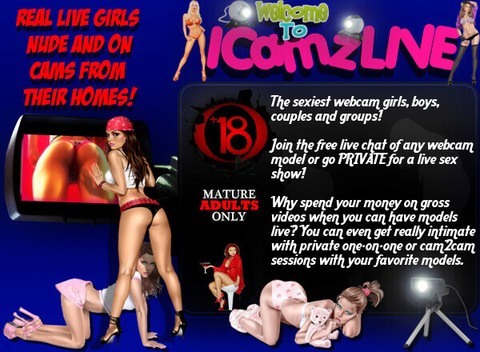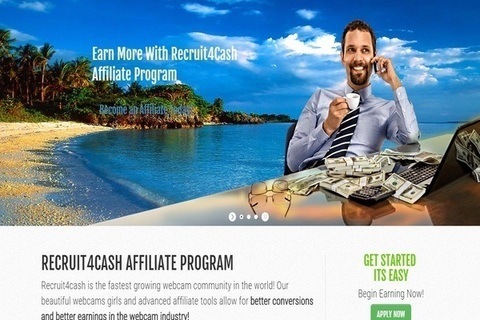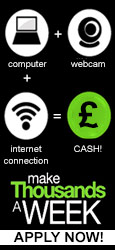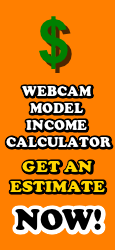By Paolo Lugarà. Author of the ebook How To Become a Top Paid Webcam Model.
He is a blogger, agent and owner of I-Camz.net. You can reach him here.
Cam Models Blog
Our Ultimate Cam Model Sign up Guide
Posted on Tuesday (Updated October 29, 2022)
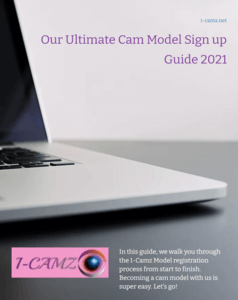 In this guide, we walk you through the I-Camz Model registration process from start to finish. Becoming a cam model with us is super easy. So without further ado, each step has instructions, and many of the steps are very quick to complete. The sooner you submit all requirements, the sooner your account can be reviewed for approval. You'll be notified if there are any issues you need to fix. Once everything has been approved, you can begin streaming right away!
In this guide, we walk you through the I-Camz Model registration process from start to finish. Becoming a cam model with us is super easy. So without further ado, each step has instructions, and many of the steps are very quick to complete. The sooner you submit all requirements, the sooner your account can be reviewed for approval. You'll be notified if there are any issues you need to fix. Once everything has been approved, you can begin streaming right away!
STEP 1
Register for your free I-Camz Model account.
To begin go to http://www.i-camz.net/sign-up.html and scroll down to the MODEL SIGN UP FORM.
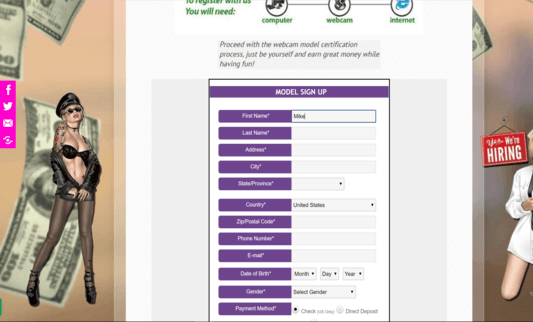
From there you have to enter your Legal first and last name in order to create your account along with a unique display name (performer name). Enter your date of birth accordingly along with your gender, sexual preference, body type and hair color. Also enter your address, city, state/province, country, zip/postal code, phone number, e-mail, your ethnicity and please tell us how you would like to get paid by selecting your preferred payment method. If you live in the United States we recommend Direct Deposit. If not, we recommend Paxum or International wire transfer as your payment methods. Once you’ve been able to do that successfully go ahead and click the Sign Up button and you will be redirected to complete the requirements.
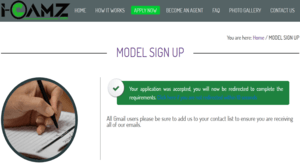 Your account is now registered in the I-Camz and partner network system.
Your account is now registered in the I-Camz and partner network system.
STEP 2
Check your email and follow the steps inside the message you received from I-Camz “I-Camz Models: Get Started Now!” in order to login to your account.
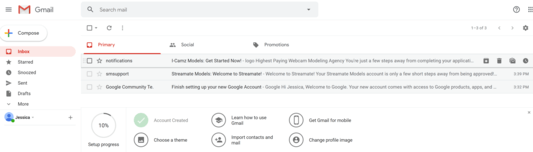
Once logged in you will be taken to a screen where our Network partner has updated their Performer Agreement, so please review and acknowledge you agree to the terms of that Agreement.
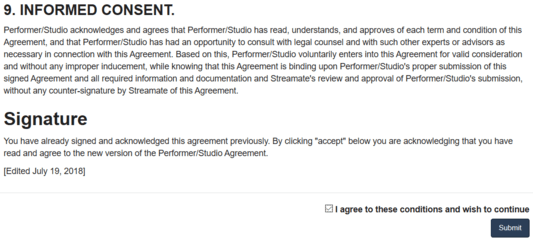
Next you will be taken to a screen where you can complete the requirements for your I-Camz registration.
STEP 3
Now you can complete the requirements for your I-Camz registration.
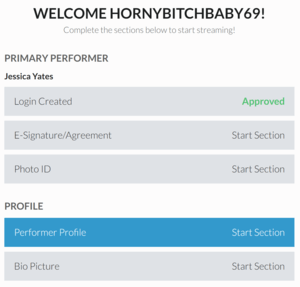 Click the Performer Profile Start Section.
Click the Performer Profile Start Section.
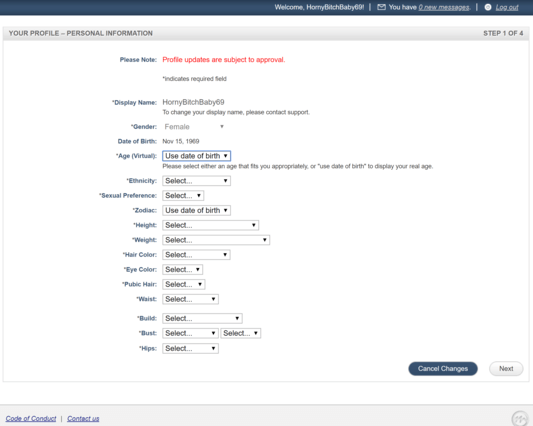
What age you’d like your performer profile to appear as you can use either your real age or use a virtual age of your choice. What ethnicity you are, sexual preference, zodiac sign, height, weight, hair color, eye color, pubic hair, waist, build, bust size and your hips. Then click the Next button and you will be taken to the next step.
STEP 4 & 5
From here choose up to a maximum of five kinky attributes that apply to your “adult persona” as well as your shows.
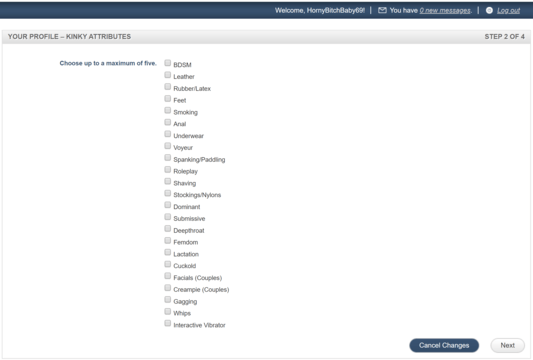
So you will see that there are various things to choose from. If you don’t feel like any of them apply to you then at least just select one. Once you have choosen your kinky attributes hit next and you will be taken to the next step which is the category section.
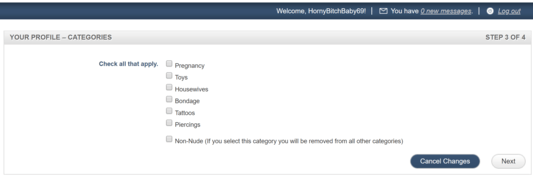
Select all categories that apply to you. Please notice that if you select the Non-Nude category you will be removed from all other categories. Once you have choosen the categories please hit next.
STEP 6
Next step is the written portion of your model profile. Many people tend to rush over this, but really you want to be as detailed as possible when talking about yourself, your interests, and what people can expect if they choose to watch one of your paid shows.
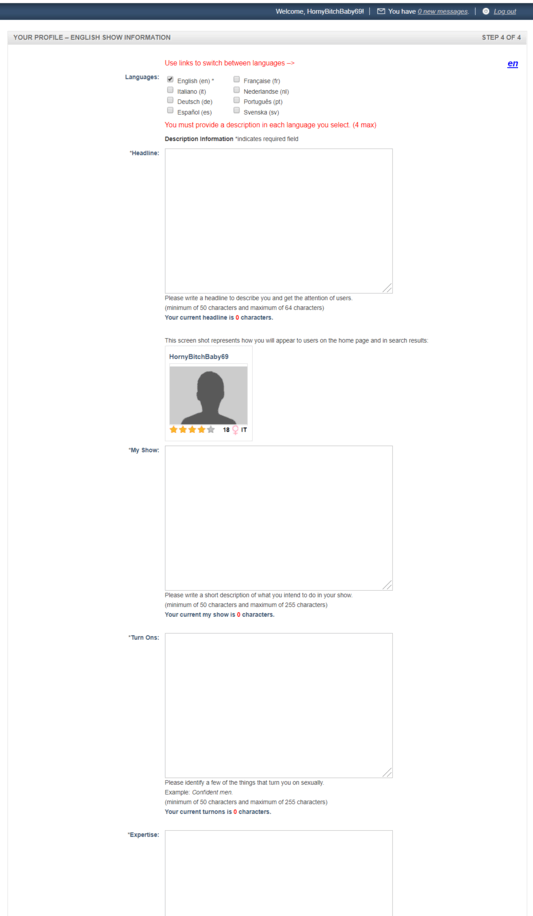
The information on your profile is one of the first things that people will see whenever they are viewing your profile online and will definitely give them a better clue as to whether they believe you are a good fit for what they are looking for. Once finished click the "Finish" button.
STEP 7
Now click the Bio Picture Start Section.
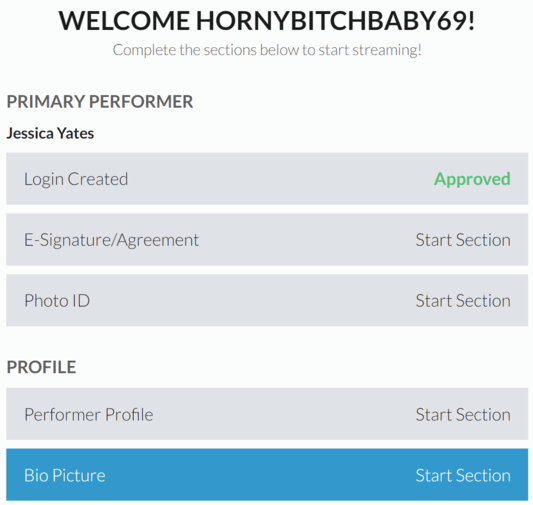
Select a Bio Pic of your choice that you would like to use as your main profile picture. Keep in mind that any Bio pics used on your profile must be non explicit. Bio pics can be in either jpeg or png format and up to 5 MB.
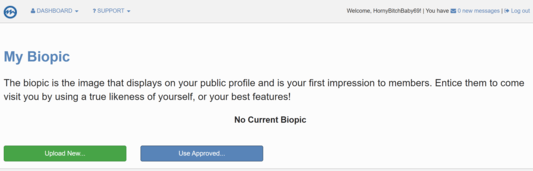
Go ahead click on "Upload New" button and upload your bio image. From there crop your Bio Pic as you would like to see it on your main profile and once finished select done.
STEP 8
Next step click on the E-Signature/Agreement section.
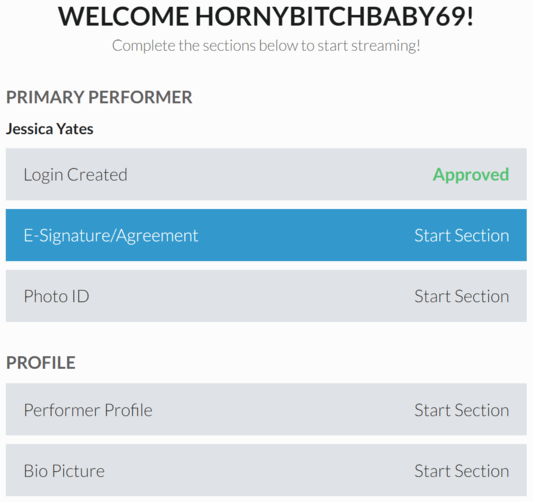
Read and e-sign the Agreement. Once done with the the E-Signature/Agreement section click "CONTINUE" to go to the next part of registration.
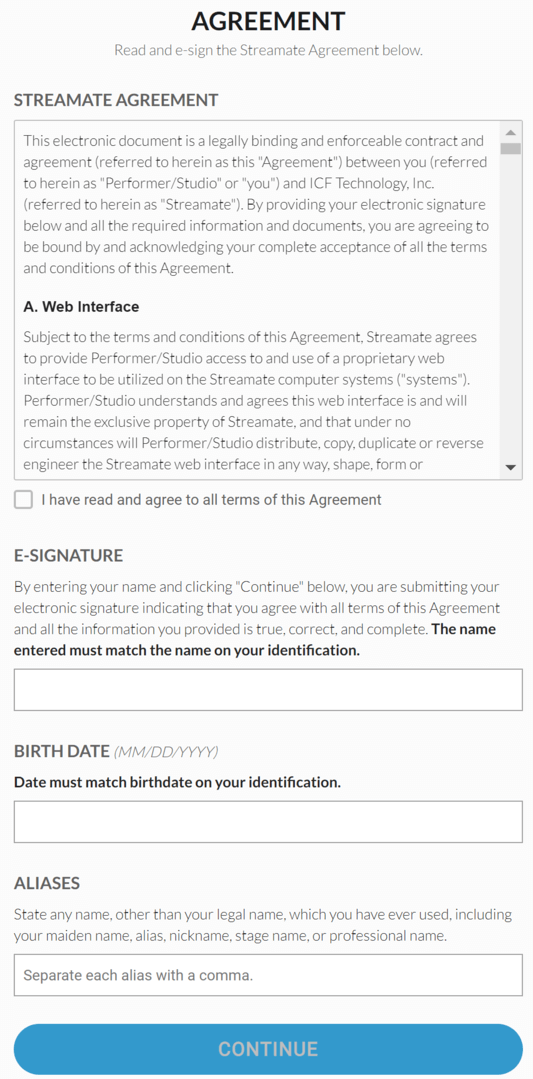
STEP 9
Next step select the Photo ID section.
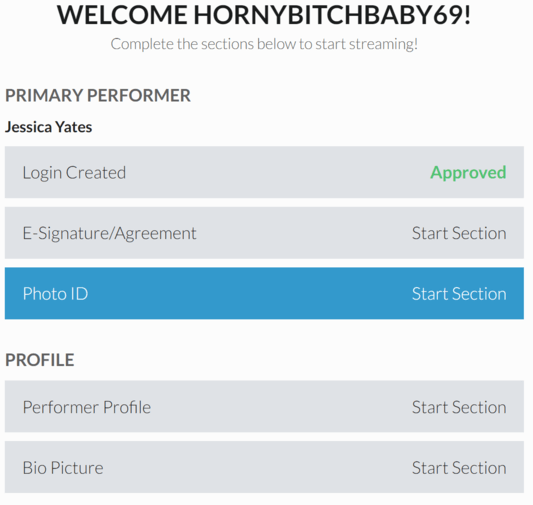
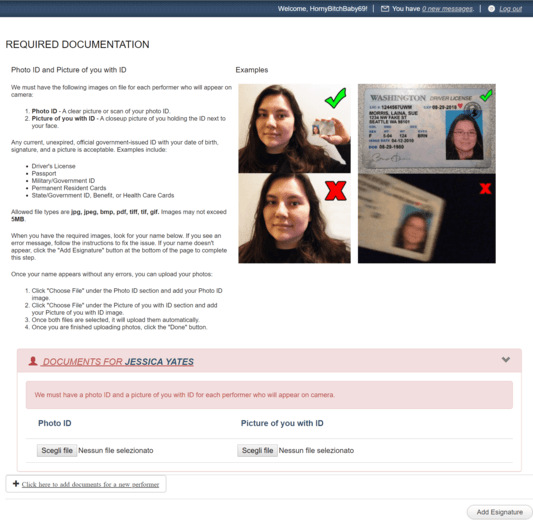
Under "Photo ID" upload at least one clear image of your photo ID (ex: passport, driver’s license, military ID, etc.) and make sure that all information is clearly readable. Next to "Picture of you with ID" upload a picture of you holding your ID next to your face. Couples and Groups: ID’s and electronic signatures will need to be submitted for each performer on your account. Once done click below on the “Add Esignature” button to go to the final part of registration.
STEP 10
Final step Add Your Signature.
From here, under the Performer Agreement, input your date of birth along with your full legal name and once done with that click the “Add Signature” button.
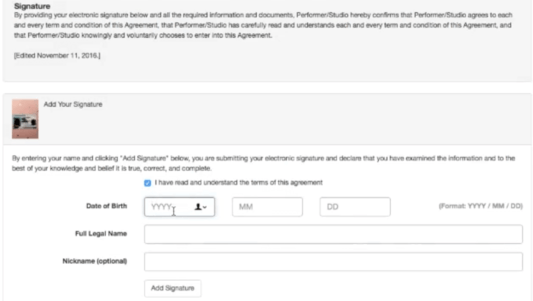
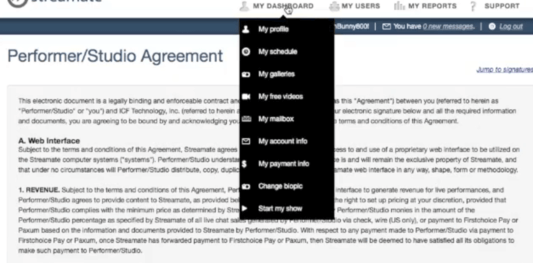
Once submitted navigate back to your account dashboard by clicking on “MY DASHBOARD”, where you will see that your account is now in pending status. The account will remain in pending status until a member of our team has had a chance to review the information you have submitted. So as long all the information has been properly submitted your account will be approved within 1 to 3 business days and it could take up to 5 days, depending on the demand of applications.
STEP 11
Check your email for an approval confirmation email from I-Camz.
Only after you received that email confirmation will you be able to actually login to your account and begin streaming and get paid per-minute from your live paid shows!
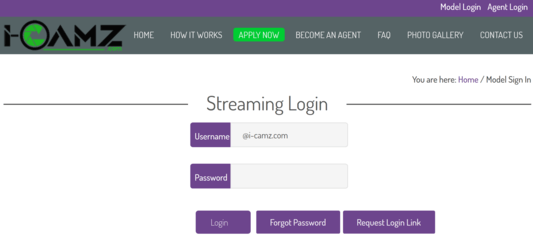
Once your account is approved to stream you may log in at any point and time to stream at https://www.i-camz.com/performerlogin.php where you can manage your account and or start your live cam shows.